Persona, keyboard, link to the sequence, context…
The settings of a sequence can be found in the title bar on the far right. Just move the mouse over the white icon in the shape of a cog. This screen is also available for Facebook Messenger chatbots by following this guide.

This will open the following menu:
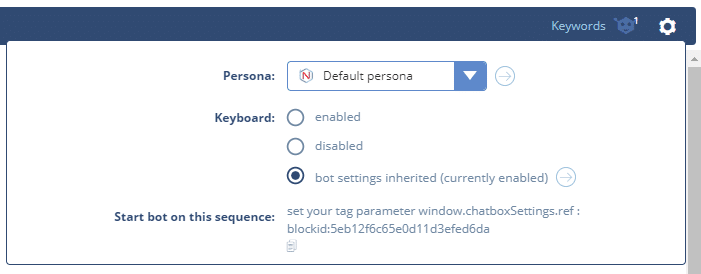
1. Choice of the persona
Here you can choose to change your avatar by selecting a persona:
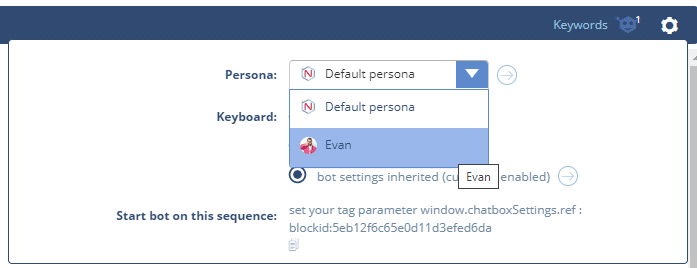
A persona is a virtual identity that the chatbot can take at a given time ( see the article: How to add a persona to my web chatbot ).
2. Activation / deactivation of the keyboard
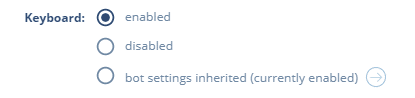
You can configure the keyboard according to the following settings:
– Enabled
– Off
– Inherited from the bot parameters
The choice you make will override the bot’s default setting.
IMPORTANT
the default setting that determines the bot’s behavior towards user input is in the “SETTINGS” tab “Chatbot configuration” (see the article How to disable the chatbot keyboard).
3. Link to the sequence
This is also where you can retrieve the Block ID of this sequence.
Just click on the icon and it will be copied to the clipboard.
The URL that will open the chatbot on this sequence will be in the following form:
https://www.the_site_on_which_the_chatbot_is_activated.com/the_page_on_which_the_chatbot_code_was_added.html?ref=blokckid:the_Block_ID_recovered_in_sequence_parameters
4. Choice of context
If you have activated the contexts, it is also in this menu that you can make your choice.
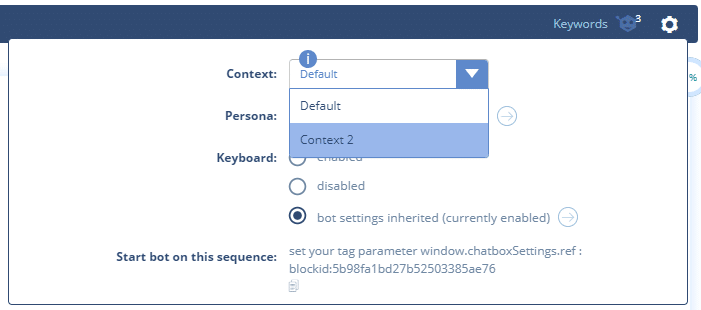
5. Display
When you move the mouse over the artificial intelligence icon, the keywords that trigger this sequence appear as well as a button that opens the AI tab directly on this rule.
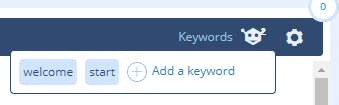
When the menu is closed, you have visual elements that show you the chosen parameters:
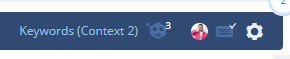
Here, we see that this sequence is in the context “Context 2”, there are 3 keywords that trigger it, it is Evan’s persona that speaks and the keyboard is activated.
