Automatically reply to comments on your Facebook page
1. Introduction
The initial promise of a Facebook chatbot is to respond to requests via messaging when you don’t have time to do so and to automate these interactions. This is a considerable time saver! And also, it allows you to avoid a potential shortfall. Indeed, there is nothing more frustrating than to discover that a prospect requesting information via your Facebook messaging about the most expensive product in your e-shop has not found an answer to his questions…
This problem can also arise in the comments of your posts, which are a privileged place of exchange among consumers. All it takes is for you to be busy doing something else to miss an opportunity! That’s where we come in.
The function named “Auto reply to FB comments”, which you will find in your construction space (see screenshot), will help you to overcome this problem:
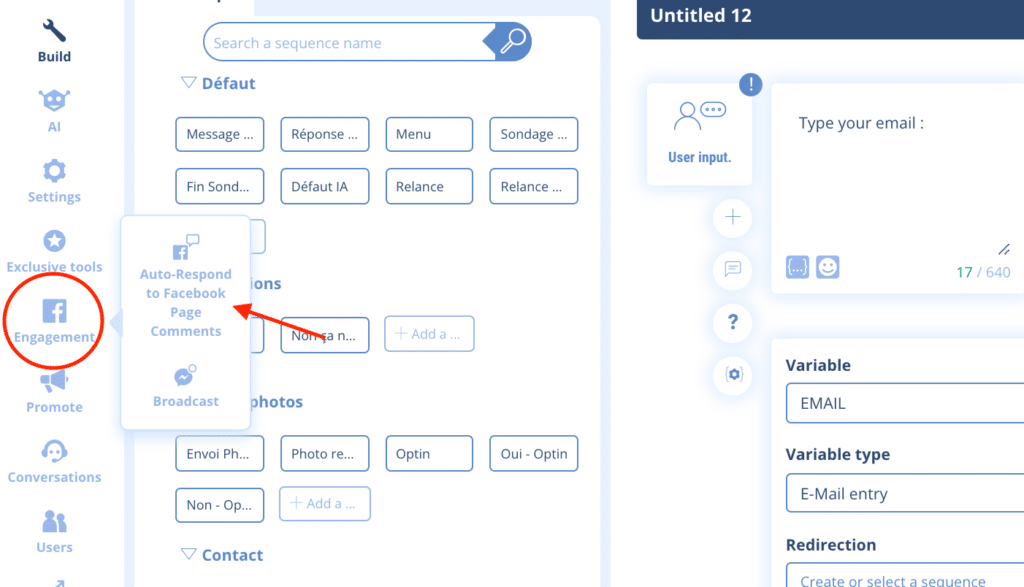
First of all, let’s define the function. This function allows you to open a private conversation bubble with each user commenting on the post(s) you have chosen (or all by default). It does not allow you to reply to the comment in public directly on the post.
Let’s go!
Once in the tab dedicated to the function, you will find the publications of your page in the left column and the default response to be set in the right column + the advanced mode.
The principle is simple: you will create a sequence specific to this function which will be sent in a private message to the user who commented on your post.
2. A concrete example
- The Facebook page Botnation Makeup UK published a photo with a call to action (here, a call to comment on the publication):
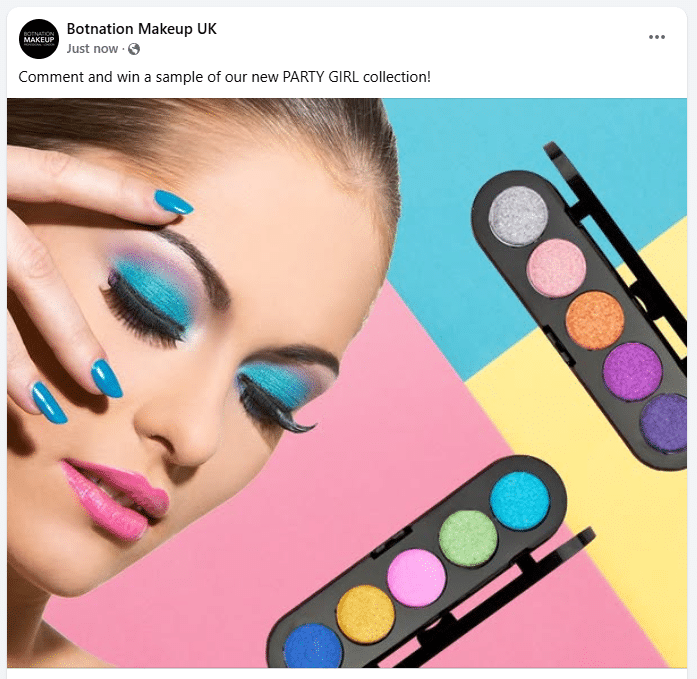
- Back in the back office, we choose to target a new post (the button is located at the bottom of the list of publications):
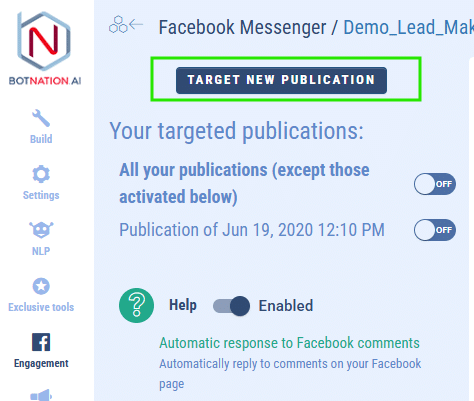
- A configuration pop-up appears. On the drop-down menu, choose the corresponding Facebook page (if the one displayed by default does not fit).
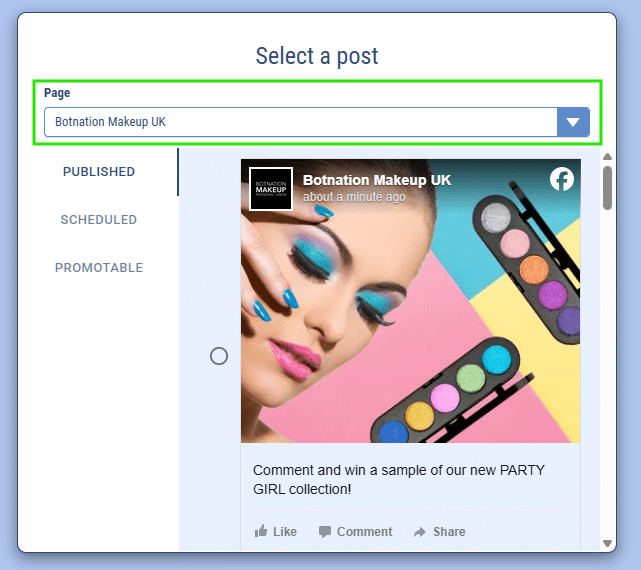
- In the “Published” category, you will find the posts previously published. Just click on the button corresponding to the post you want. This will be the publication on which the automatic sequence will be activated in case of a comment!

- Now you have to set the sequence that will be displayed. To do so, go to the bottom of the publication that was displayed in the corresponding tab (here: “May 14 2025 3:22pm”). Under “Default response for this publication”, an orange message was displayed stating “You have not yet set a default response.” Click on the button on the right:
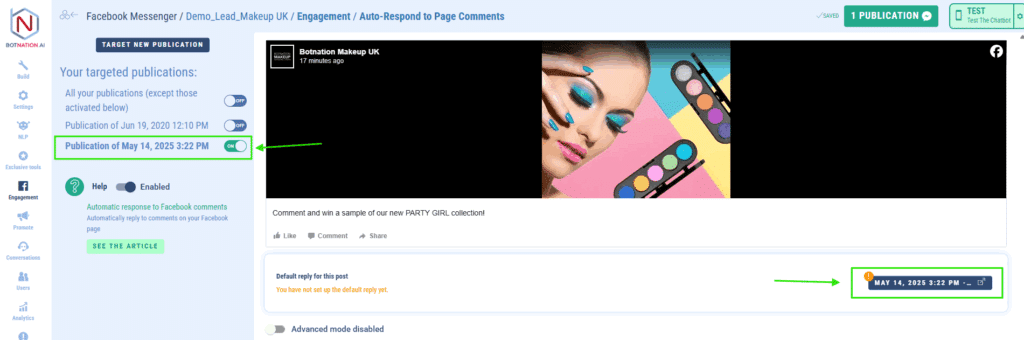
- Set up the sequence as you would elsewhere on Botnation (you’re getting used to it), choosing a text, media or whatever you like.
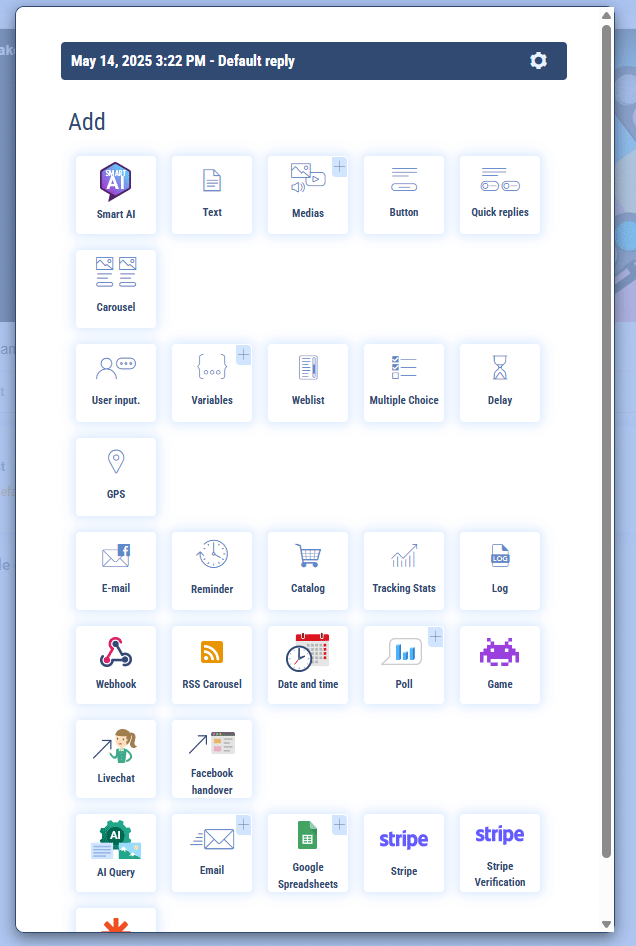
- Here, we added redirect buttons to sequences of the chatbot to keep the user in it. You can also rename the sequence for clarity:
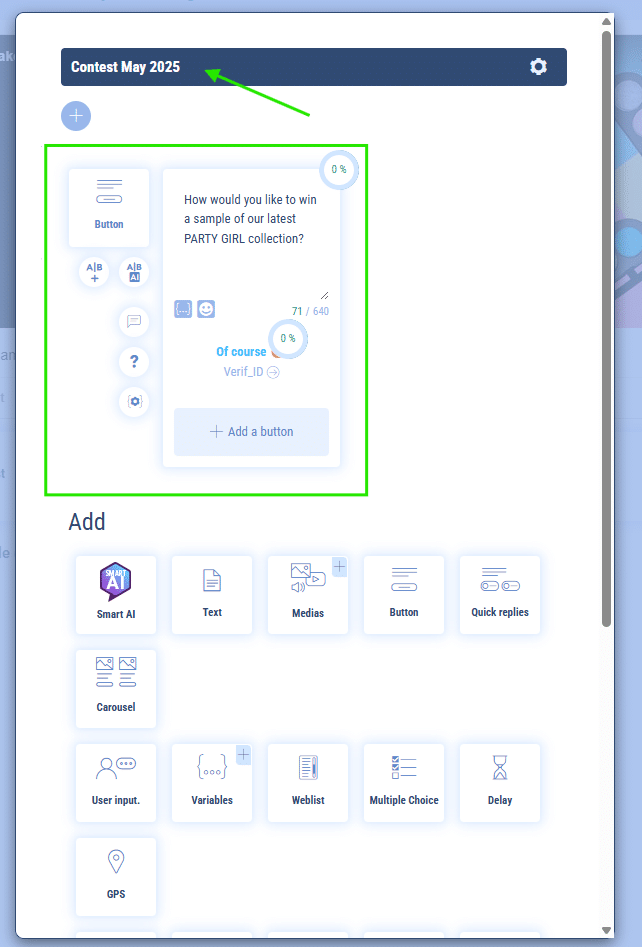
- In short, each time a user comments on the above-mentioned publication, regardless of the words used, the chatbot will open a private dialogue and start the conversation with “How would you like to win a sample of our latest PARTY GIRL collection?”. The user is then free to click the button and converse with the chatbot!
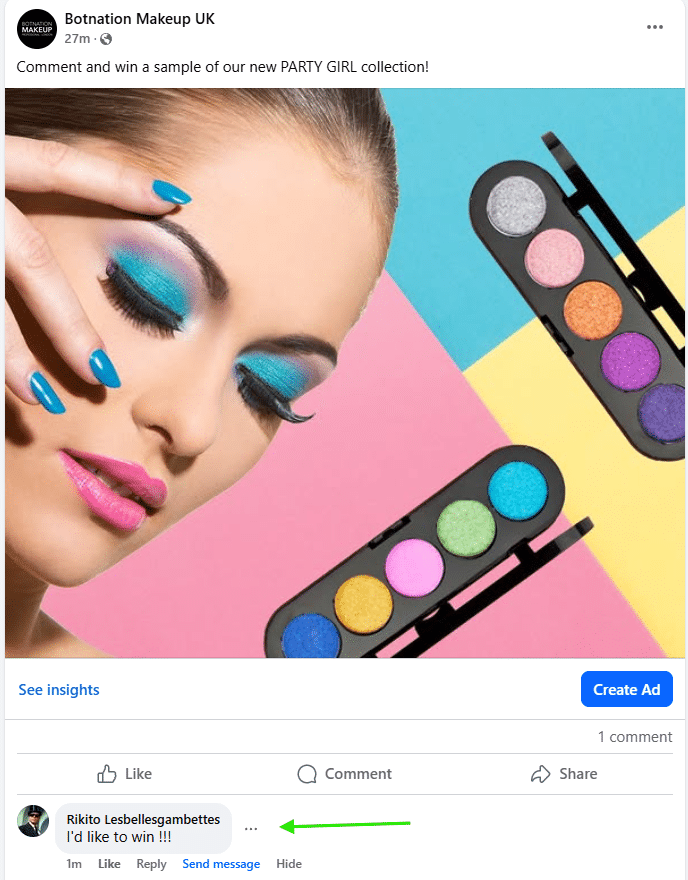
I see we have a comment! Here is how it will appear in your Messenger:
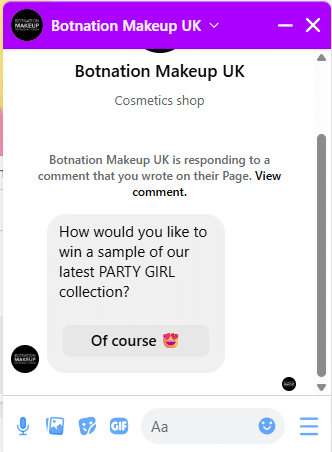
Here is the link to the publication if you want to test it yourself.
3. Some interesting features
- You can add a default sequence that will activate for all posts published after this configuration (there is no feedback for past comments).
- This function is very useful in the context of a competition for example. Encourage your users to comment and direct them to a questionnaire to win the prize you are communicating about. This will significantly increase your lead collection!
- Facebook limits the ways to get in touch with your audience, the chatbot is limited to inbound requests. These means are mentioned in the “Promote” tab. Apart from push notifications, you have few possibilities to communicate directly with your users. The function detailed here allows you to bypass this!
- Another positive externality: you can also collect optins via the dedicated button to then send a push to these new subscribers to your chatbot! This option is present on all modules such as buttons, quick answers… under the tab “Abo. notifications”:
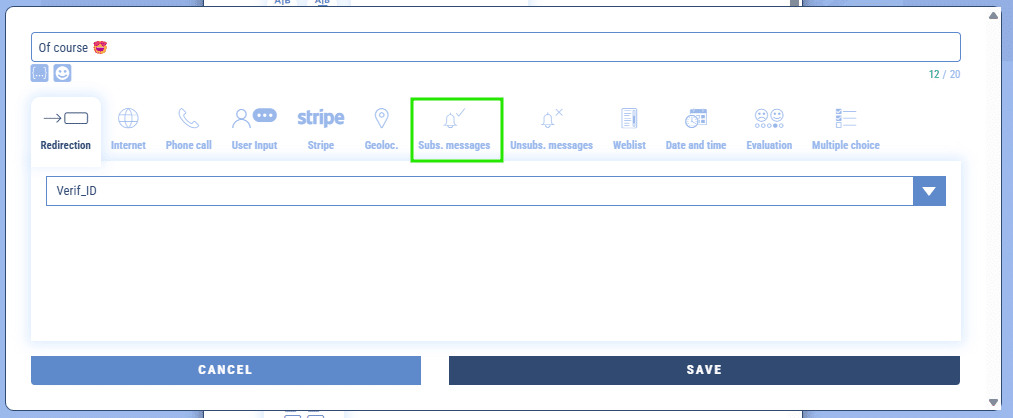
- At the bottom of each publication in the back office, you will find the advanced mode, to be activated or not.
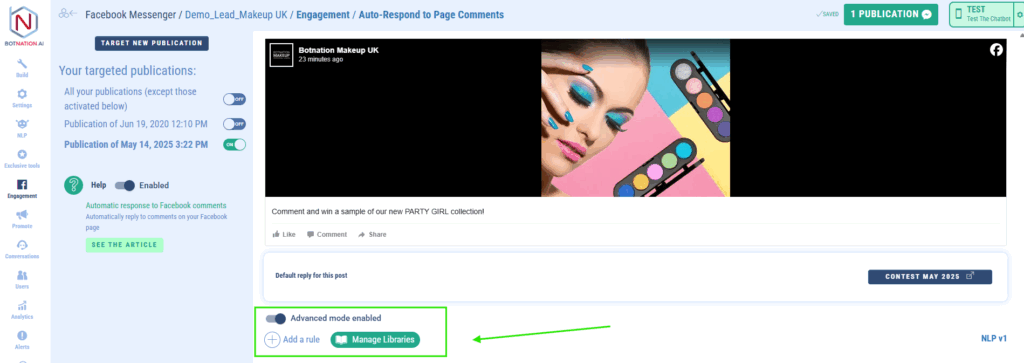
Another dashboard is displayed. This one allows you to add artificial intelligence rules (see related documentation). If you choose to add the expression “After-sales service” then each time “After-sales service” is typed as a comment in the publication, the chatbot will be triggered on the indicated sequence. This will apply to the post in question, but if you add this rule on the default mode, then it will apply to future comments on all posts.
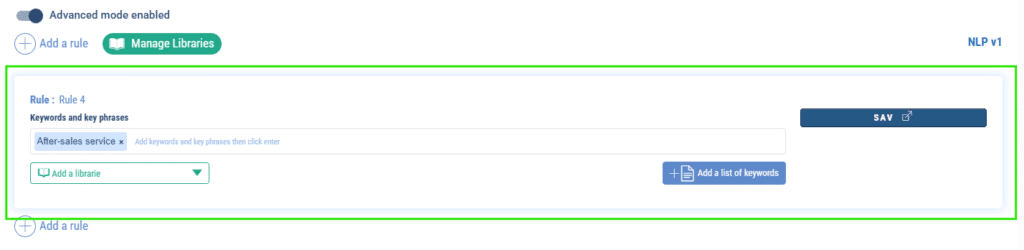
You can also add pre-built libraries (suitcases of keywords).
In addition:
– Push Notifications on Facebook Messenger
– All you need to know about Artificial Intelligence on Botnation
