Unable to connect your Messenger chatbot to its Facebook page
A Facebook Messenger chatbot is always linked to a Facebook page. If you don’t have a Facebook page with this Facebook account, you will have to create at least one Facebook page first… Attention a page is different from an account, having an account does not mean having a page.
If you have at least one active (published) page and you still can’t activate your chatbot.
1. Have you changed your Facebook password?
The classic case, I explain. Facebook gives us permission the first time you log in and authorize Botnation AI to access your information. As a security measure, if you change your password on Fazebook we are obliged to ask you to reconnect (disconnect from botnation AI then reconnect) and go to his bot and publish it again.
Normally your bot should speak again.
2. Check that you are the administrator of the page where you want to publish your bot.
How to do it?
a- Go to the Professional dashboard of the page
b- On the left click on“Page access“, then on the right check that you have the status“administrator” or change it.
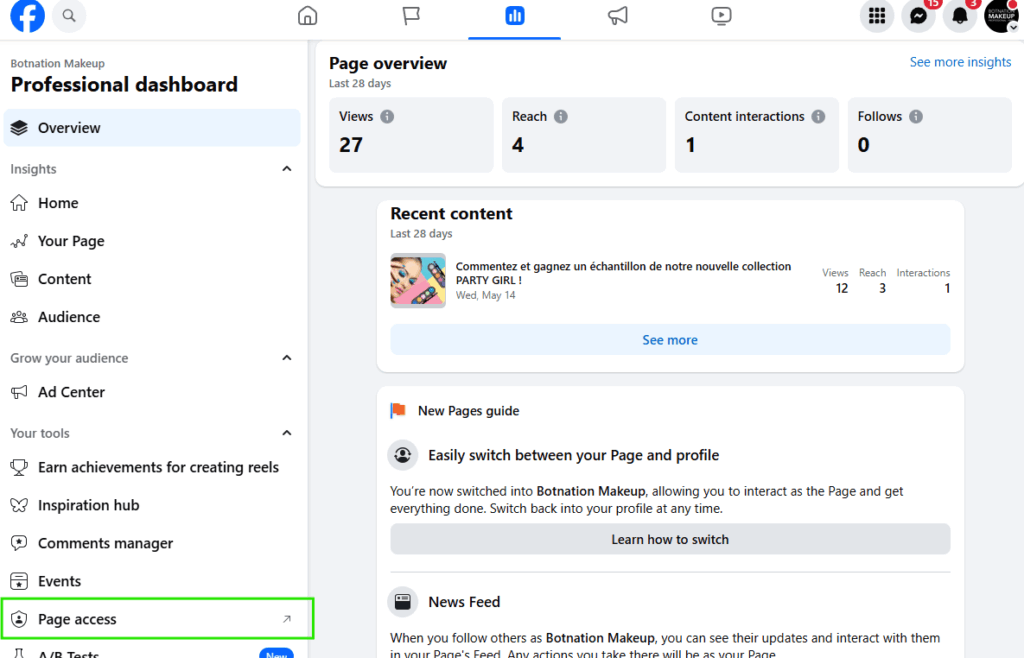
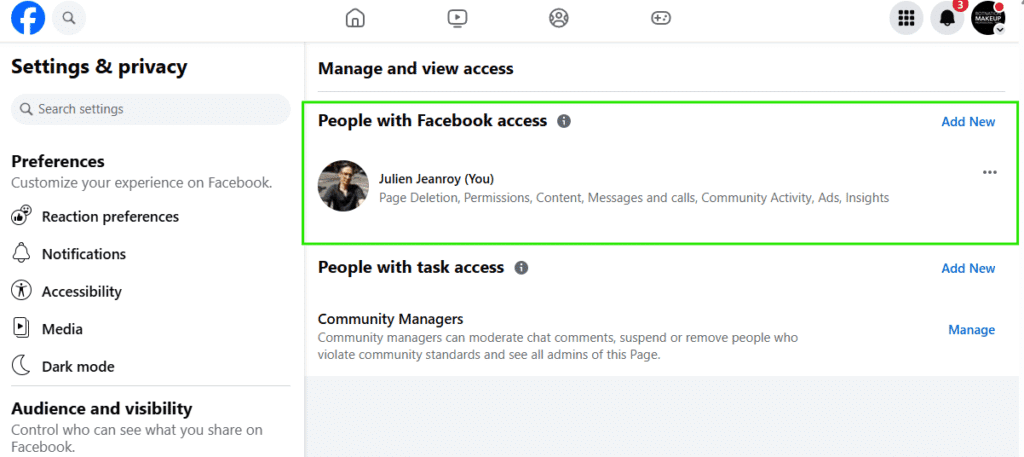
3. Reload the list of your authorized pages on the interface
Reload the list of your authorized pages on the design interface of your Facebook Messenger chatbot, on the top right of Botnation, by clicking on the 2 refresh arrows.
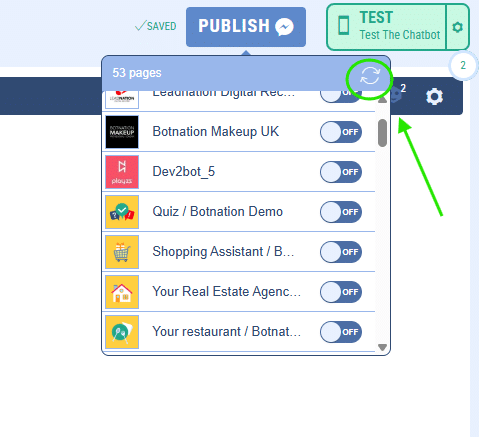
If a Facebook authorization window appears, validate ALL the authorizations for Botnation, there will be several affiliates.
4. Make sure that when you sign up for Botnation AI you have validated all permissions, otherwise we will not be able to publish your bot
How to know? Try to activate your bot on a page. If you don’t see a page it means you either haven’t given us permission or you don’t have a Facebook page with this account yet.
How do I give Botnation permission to manage my page again?
On the left, choose “Business Integrations” select the Botnation AI App by clicking on “view and edit”
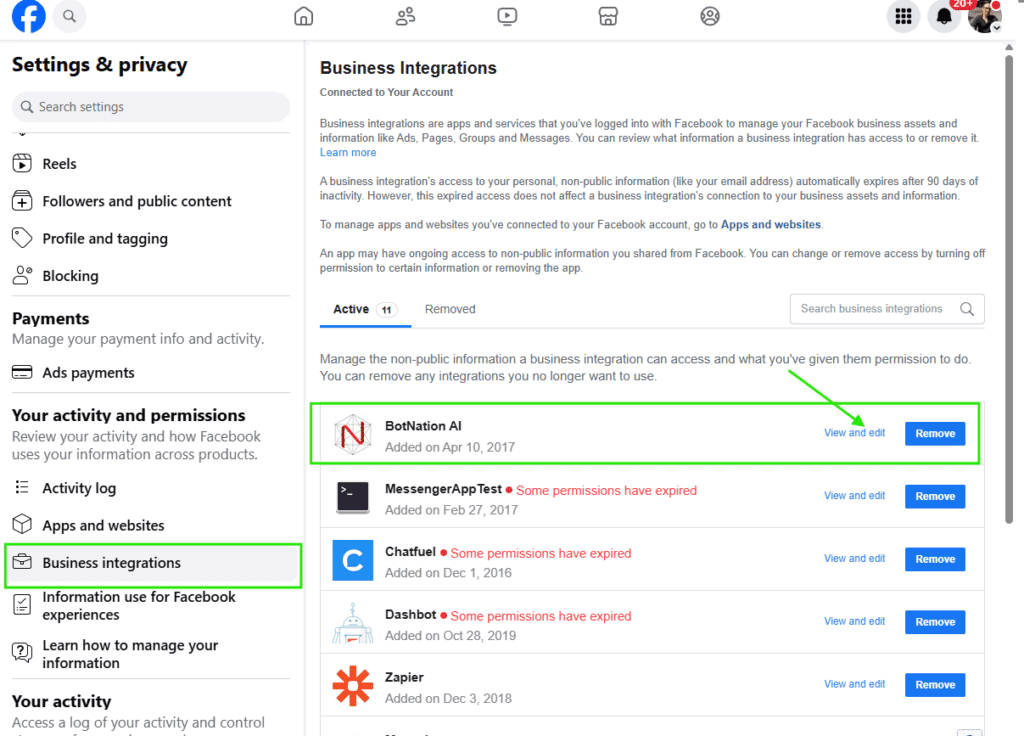
Make sure you have checked the authorization for your page so that Botnation can access it in list reading AND management.
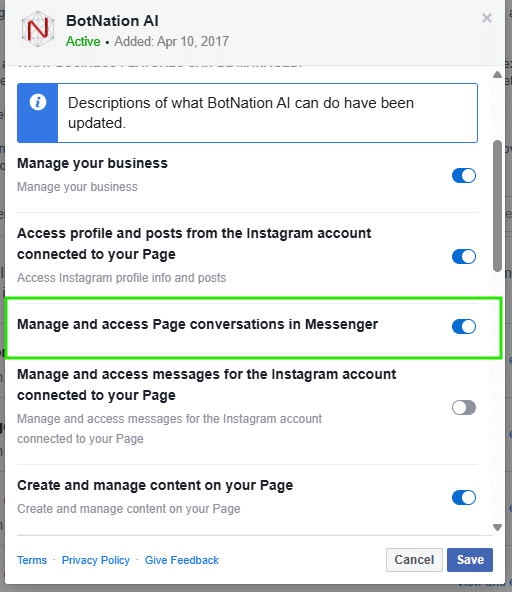
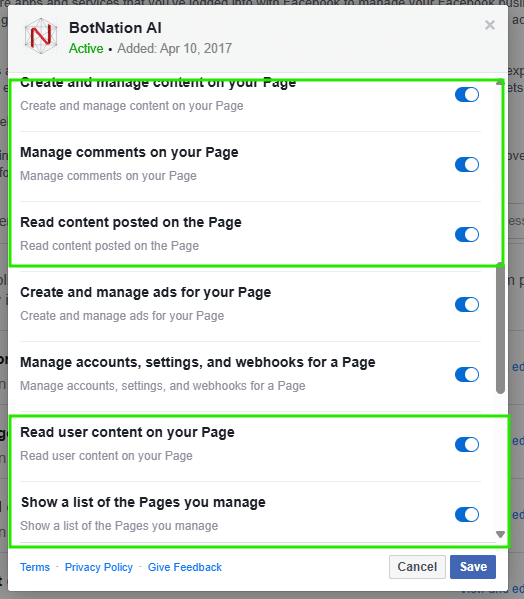
5. Make sure that Messenger (and therefore messaging) is active on your page
In “Settings and Privacy” of your Facebook page go to “How people find and contact you” and check the “allow” box for Messaging.
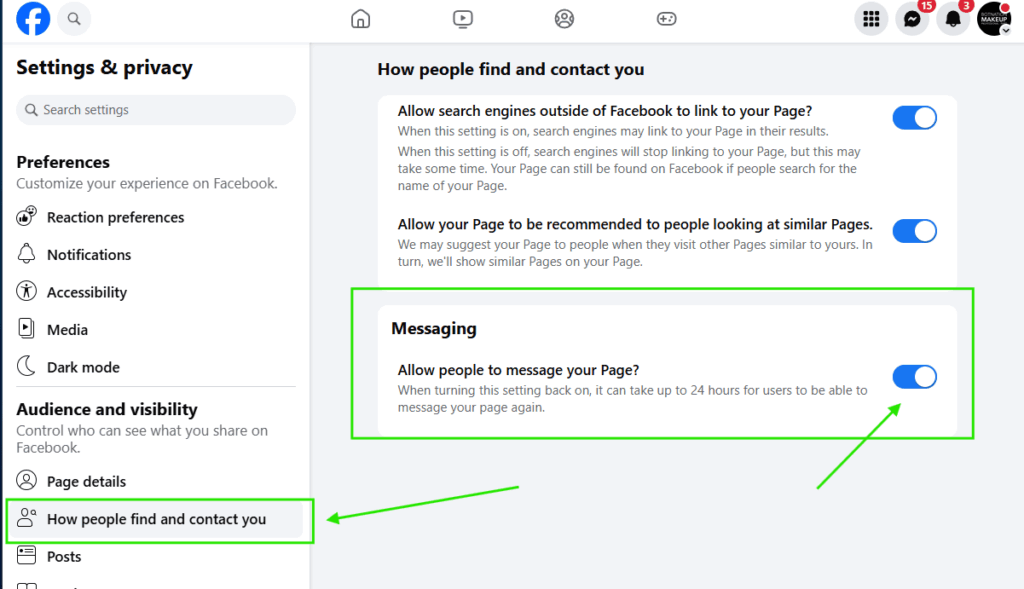
6. Check that you have not set an automatic response.
In your Facebook page settings on Meta Business Suite, look on the left for the Inbox button.
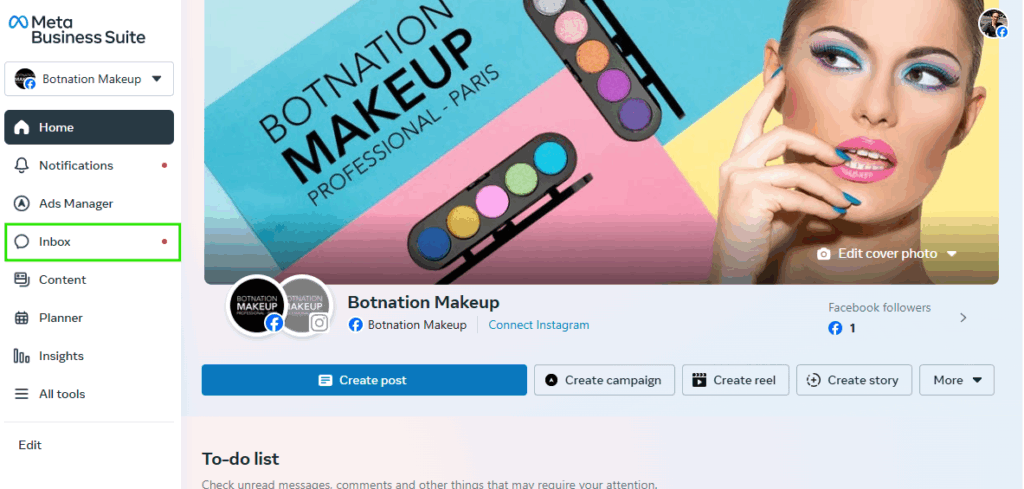
On the right screen, in the “Automations” section, check that you do not have an automatic response.
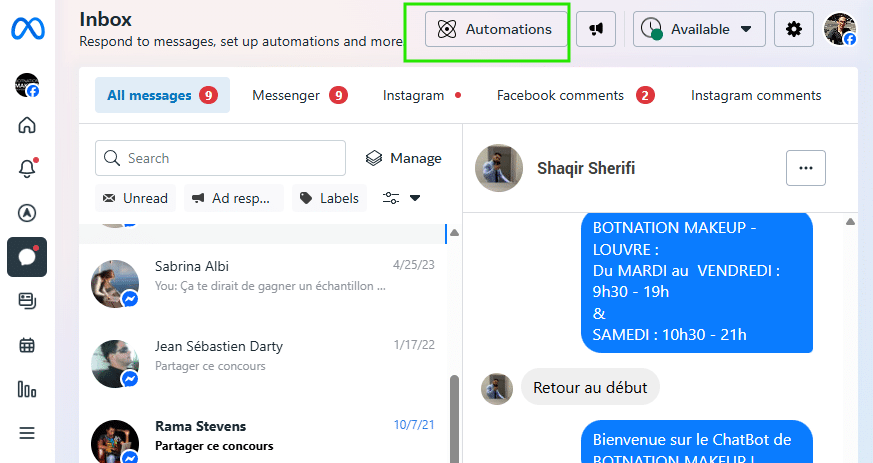

7. Make sure that you have respected the number of characters allowed in the welcome message.
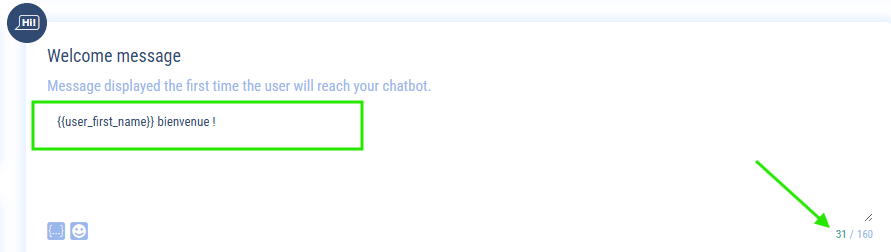
If not, in your Facebook page settings, edit your welcome message and reduce it to 160 characters.
8. Check that BOTNATION AI is the primary application for managing your email
Go to Facebook Page Settings, under “Settings and Privacy” choose the “Page Setup” tab and click on “Advanced Messaging“
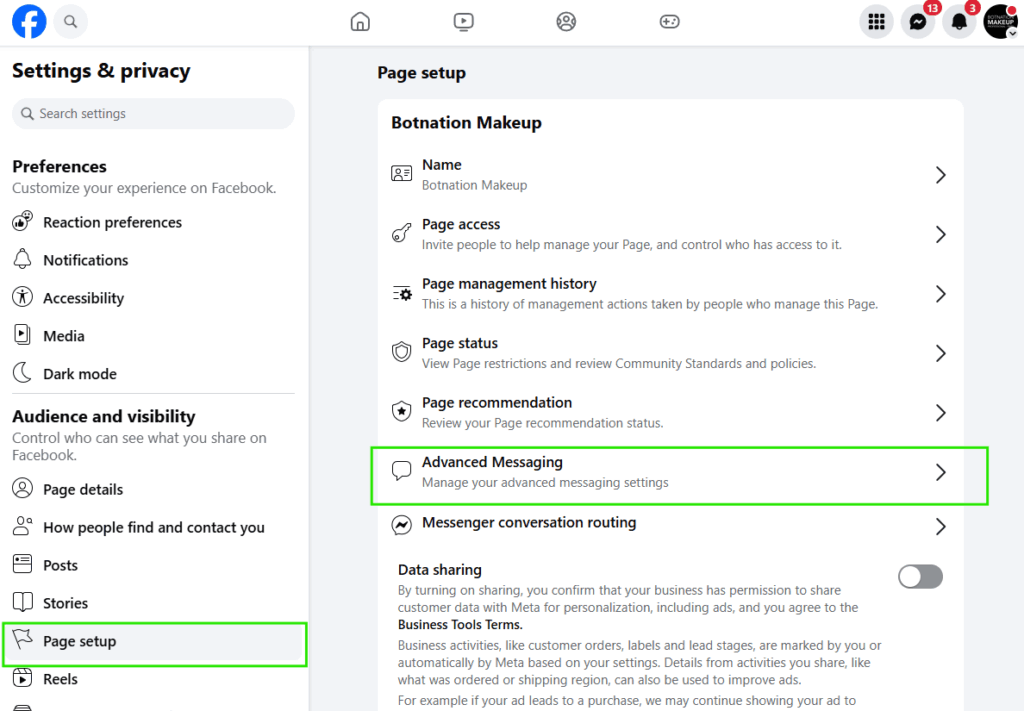
The Botnation AI application must be set as the main recipient, as shown in the picture below.
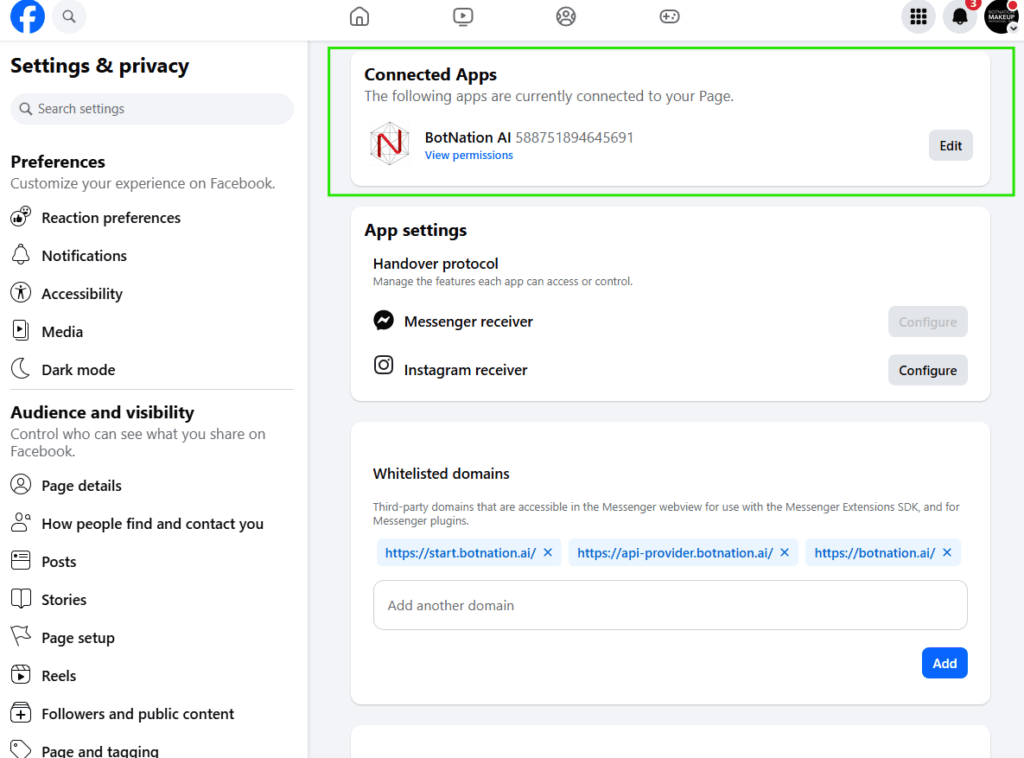
Warning: You will certainly have to unpublish your chatbot for a few seconds via Botnation and then republish it on the page(s) concerned so that Facebook forces an update and redirects the messages.
9. If no page is still available for publication…
… and you are sure that you are using the same Facebook account as the one authorized on Botnation, it means that your Facebook authorization has been revoked by Facebook (can happen when you change your Facebook password). It is then better to validate everything again.
- Go to
https://www.facebook.com/settings?tab=business_tools
Click on “Professional Integrations”
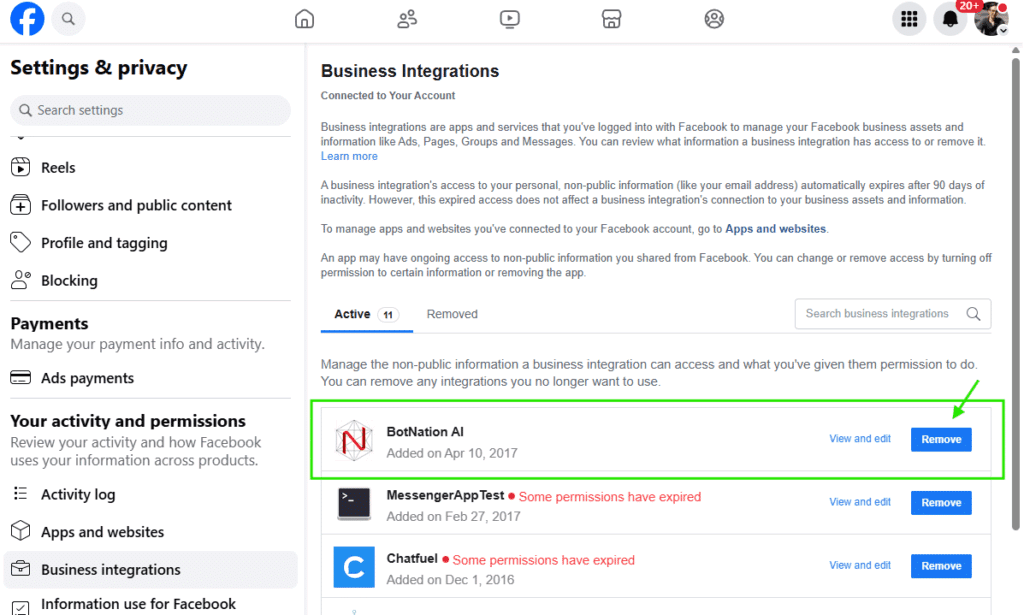
check the box on the right of the Botnation application and validate its deletion.
- Go back to Botnation: https: //botnation.ai
- log out of the Botnation interface, in the upper right corner, near your login.
- and then immediately log back in with your Facebook ID
This will then restart the whole authorization process on Facebook where you will have to validate EVERYTHING again to avoid the risk of an authorization not being fully confirmed.
In addition:
– Publish my chatbot Messenger
– How to connect several Facebook accounts on Botnation
