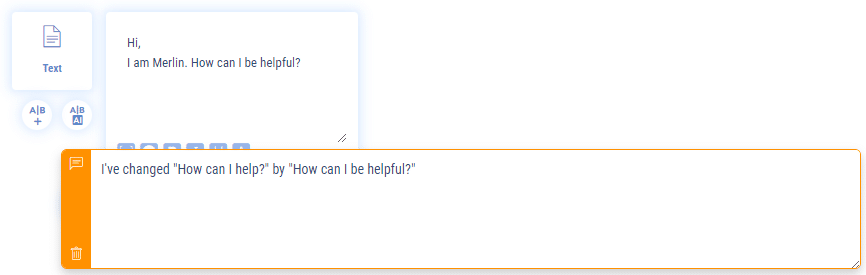Work in collaborative mode. Share and transfer a chatbot to another account
Whether you are a company, a media agency or a freelancer, you know that it is sometimes convenient to work with several people on the same subject, in collaborative mode, especially chatbots. On Botnation you can easily grant editing rights to your chatbot to whomever you want.
How to do it:
1 – Log on to https://start.botnation.ai
2 – Open your chatbot whether it is Messenger or Web
3 – Click on “settings” at the left
4 – Click on the “Collaboration” button
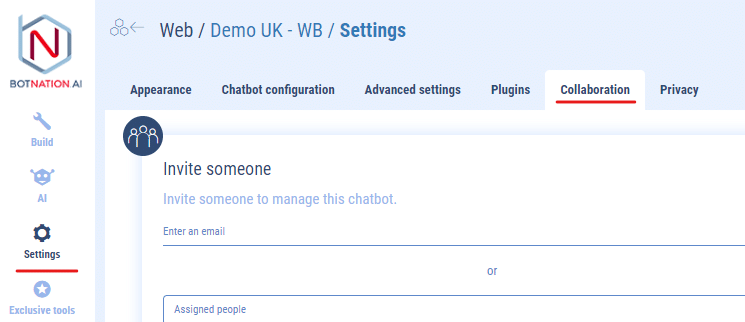
5 – In the “Invite someone” panel, enter the email of the person who will be able to edit the bot with you
6 – Validate by clicking on “Invite to manage this bot”.
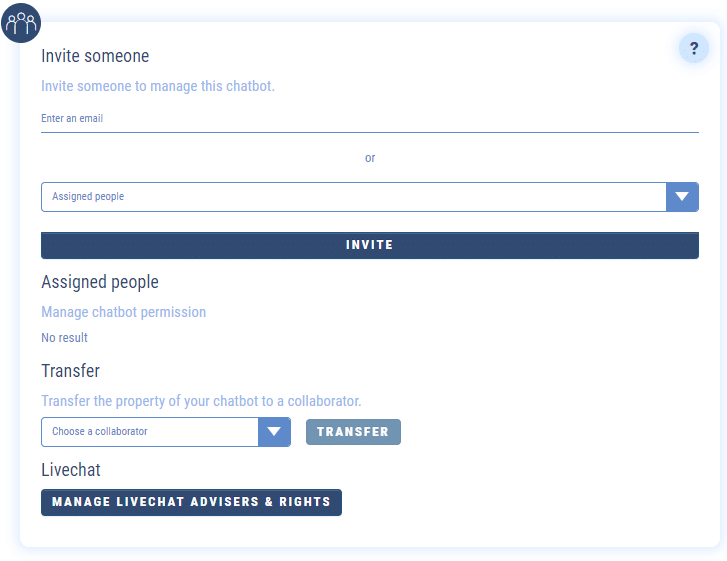
You then have the choice between 4 levels of administrations (Chatbot Access, Pugins, AI Libraries and Brick Libraries) which themselves are subdivided into 3 tiers: No Access, Read Only (for those trainees who would do something stupid 😉 ) and Read and Write. It’s up to you to adapt according to your needs and the people you talk to!
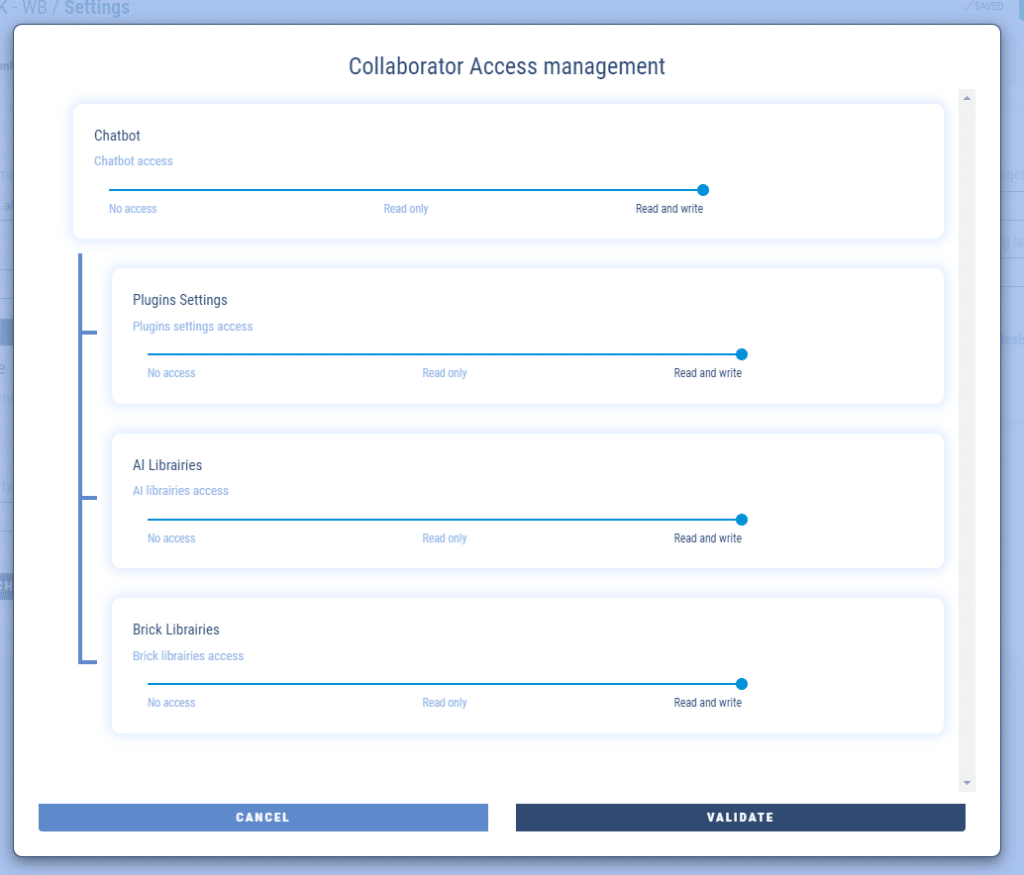
And that’s it! Your contact will receive an invitation to create a free account if they don’t already have one and can then also make changes to the chatbot.
If the recipient already has a Botnation account, he/she will just have to accept your invitation and the chatbot will be displayed on his/her interface.
If the invitation is late in arriving, ask the recipient to check if their email system has mistakenly placed them in the spam folder and to add Botnation to their trusted contacts.
You can also “cancel” a pending invitation or “remove” someone who already has editing rights. This can be useful when you change providers or someone leaves your team.
Details:
- The administrator of the bot remains the owner of the chatbot both on the creation and billing
- You can work with several people on your Botnation chatbot
Once the chatbot is accepted by your collaborator, it will be displayed on his interface in a dedicated area of “assigned chatbots” under his own chatbots.
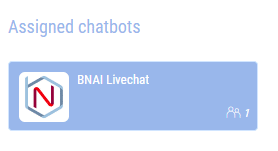
Transfer :
On this same screen you can also transfer the ownership of a chatbot. This is useful, for example, when you are a service provider in charge of a chatbot development, so you can deliver it “officially” on your client’s account. The chatbot will then be transferred to the recipient’s account and will disappear from yours. The new owner will become the administrator and will be responsible for its publication and invoicing.
.
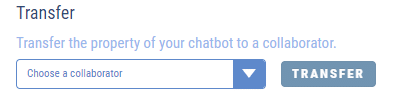
Remember to copy your chatbot beforehand to keep a version of it if needed because it will disappear from your account.
The new owner will be able to share editing rights with you from their account if you need to continue to maintain it.
Tip:
Don’t hesitate to leave comments in the structure of your chatbot about the additions or modifications you have made, they will be very useful to the people managing the chatbot with you.