How to get advanced statistics on your chatbots?
The “Tracking stats” function of Botnation is the equivalent of a “tracking tag” on a website.
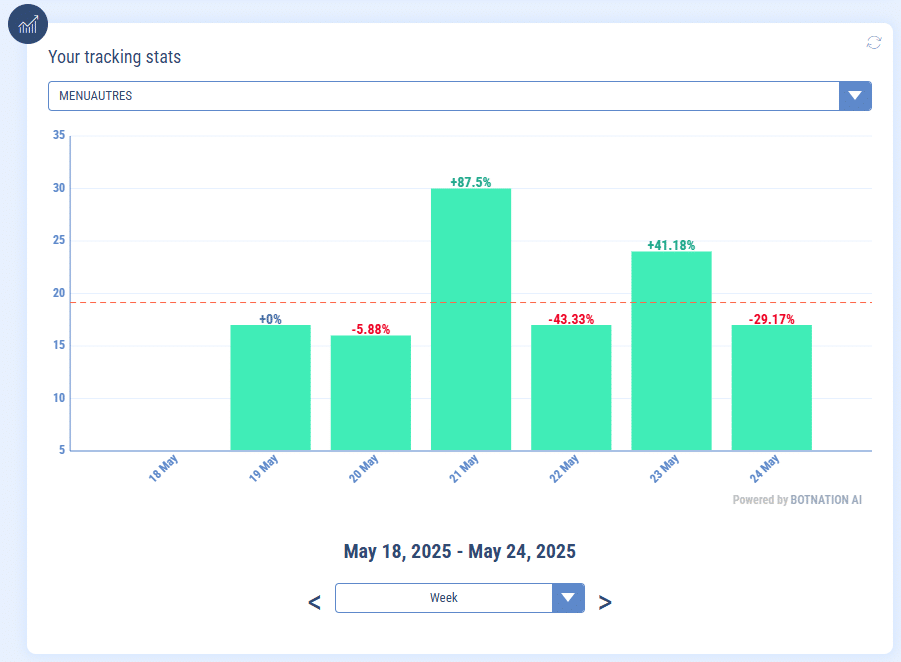
1. What are the use cases of Botnation tracking?
Botnation tracking is used to count visits to a specific sequence, but above all to count actions at the level of a sequence and thus to deduce, for example:
- how many users made it to this sequence
- how many consulted a tariff (if this sequence is the display of a tariff)
- how many requested documentation (if this sequence is a documentation request)
- how many have completed step 1 of a form on the chatbot (if this sequence is…)
- how many have completed step 2 of a form on the chatbot (and therefore draw conclusions about the different steps of the form)
- etc…
The big advantage is to be able to use the same tracking on different sequences (whatever the product to count the price requests for example). or different tracking (to differentiate the steps of a form).
Until now, the only way to count actions on a set of users was to use global variables but you can’t find them in your statistics panel and above all it is impossible to extract usage by period (day, week, month, year) from global variables whereas it is feasible for tracking.
You can place as much tracking as you want on a chatbot. All you have to do is to indicate a new tracking ID. To use a tracking already created at different stages of your chatbot you will just have to select it in the dropdown menu on this same function.
The only constraint: tracking is of course unique to a chatbot.
Tracking actions are completely anonymized on the Botnation side to ensure user privacy. We count the shares and their date of attribution but not their origin in terms of user. However, there is nothing to stop you from doing this by assigning variables to the users if necessary.
The Botnation trackings stay at Botnation, if you want to send the information to an external service like your CRM, Google Sheets, etc… This is quite feasible, you just have to indicate in the same places where you position your trackings a Webhook call, Google Sheets, etc…
2. How to set up tracking statistics?
Let’s say you want to calculate the number of users of your chatbots who have arrived at the sequence named “SUJETS AUTRES” in which you indicate the prices of your services.
In this case, the user will open the chatbot and activate the welcome sequence and then follow the path you have traced to the “Our rates” sequence. In your configuration area, choose “Our rates” (the screenshot below is a simple example, you can of course make the page more attractive via media, carousels, images 😉 ) :
- Choose the “tracking stats” module
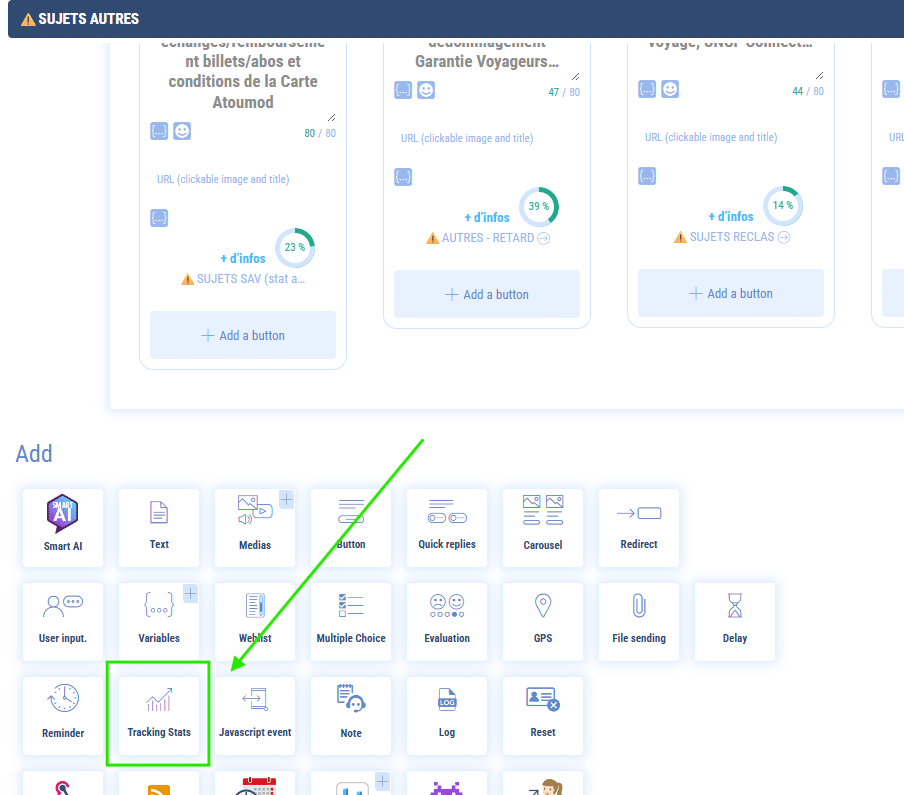
- Create your tracking (here we call it MENUAUTRES)
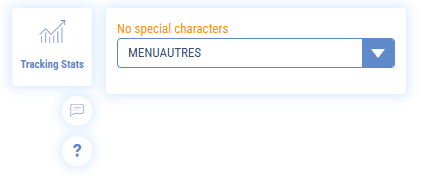
- From now on, any user arriving at this sequence will be counted under the “MENUAUTRES” tracking
- Let your chatbot “live”, collect some visits, then go to the “Analitics” tab of your chatbot
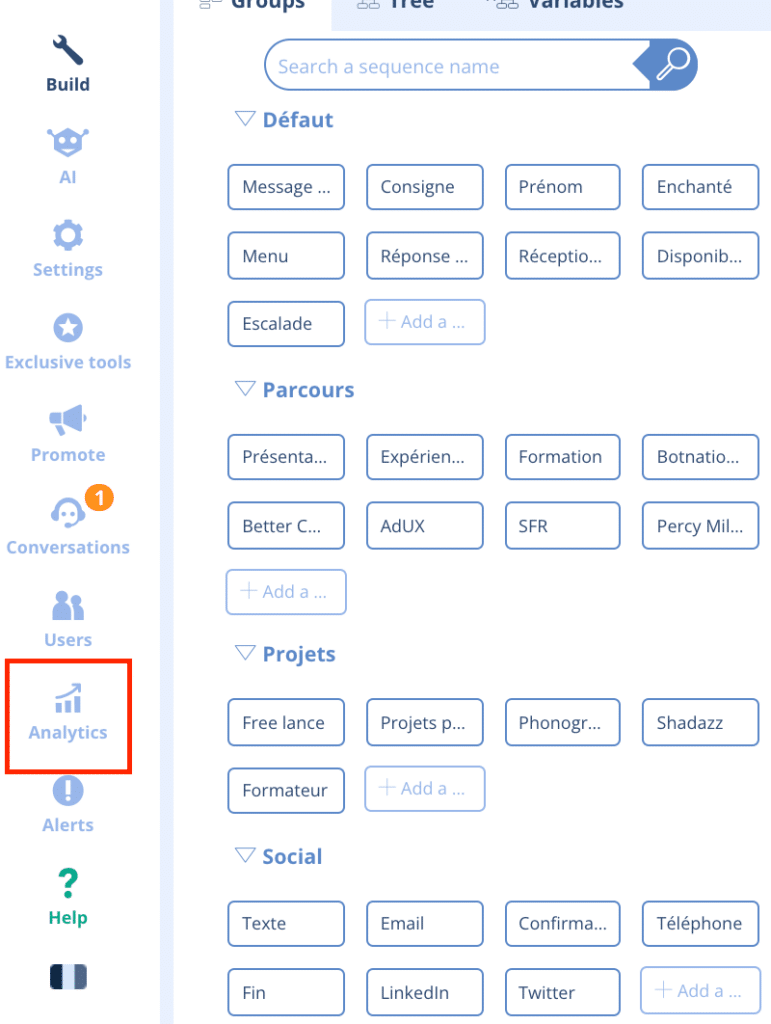
- At the bottom of the page is the tab dedicated to tracking “Your tracking stats”.
When you hover over a column, the cumulative number of visits over the day in the “MENUAUTRES” sequence is displayed in light green. The drop-down menu shows all your other trackings. You just have to change it to access the data of the other variables. By highlighting the column with the mouse, the number of visits appears, as on the ordinate.
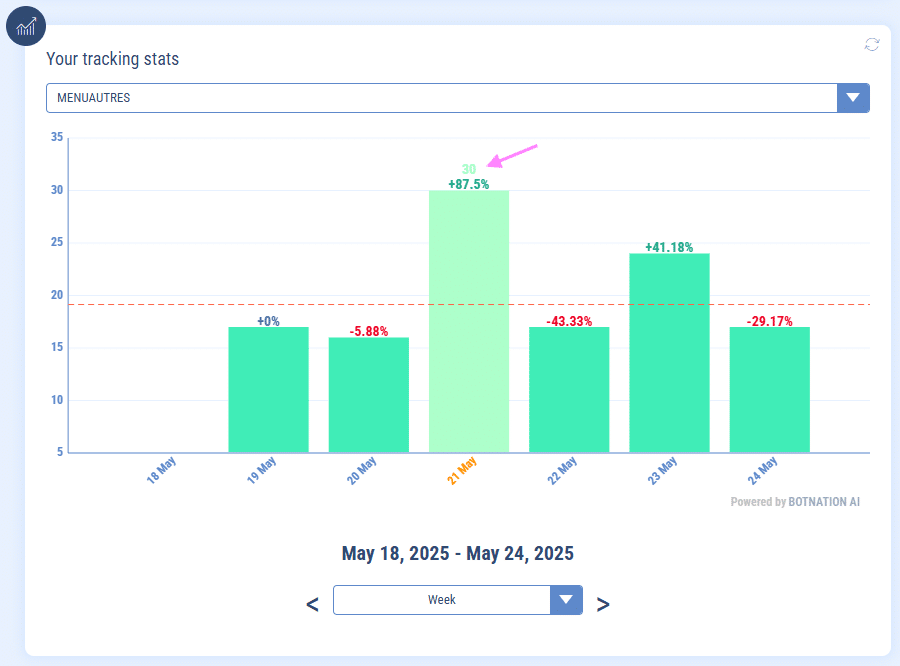
If you have any additional questions, we are available on the live chat to answer your questions!
Plus:
– Analitics of your chatbot
– Conversion funnels or funnel
