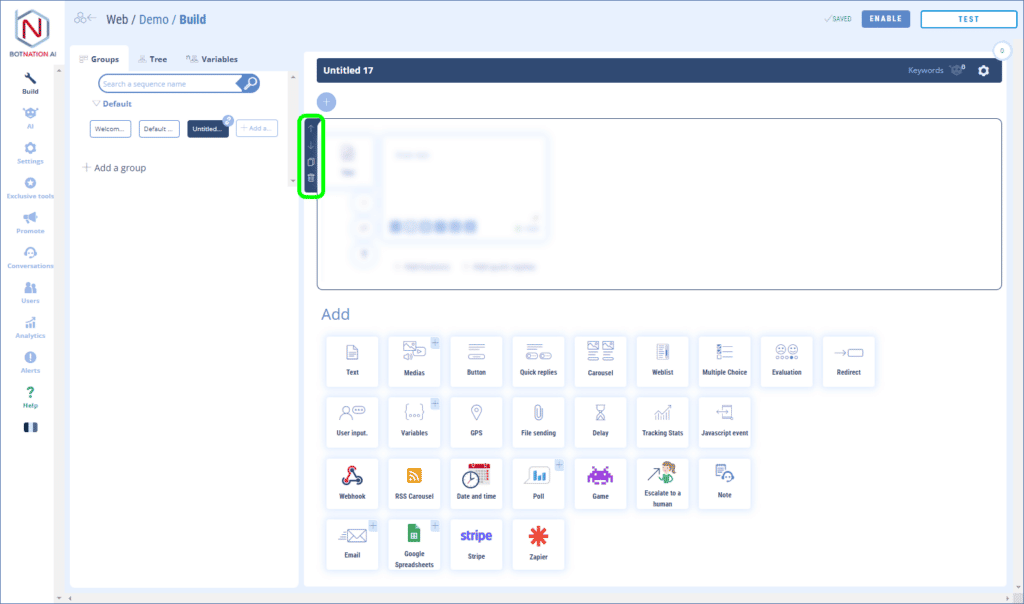Easily add a video that will be displayed by your chatbot.
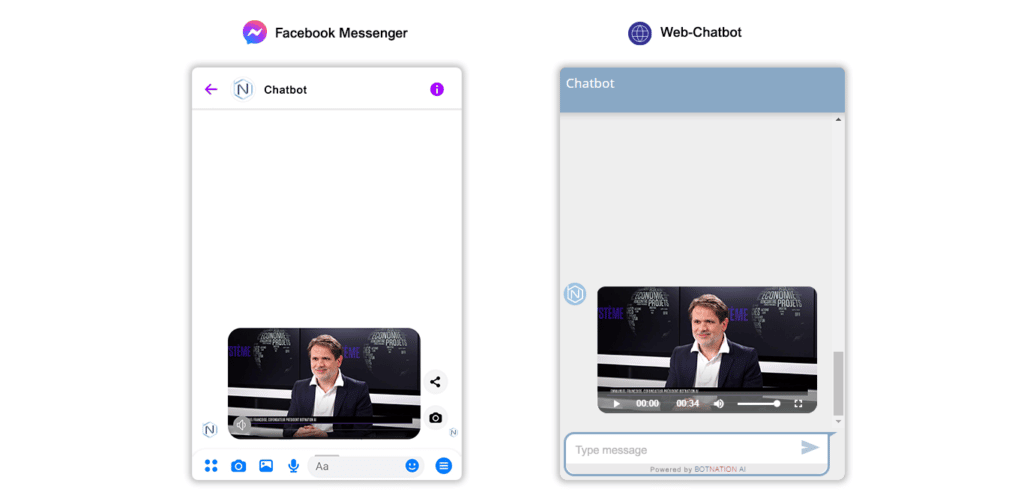
1. Use
Among the building features, click on “Media” and then, in the menu that opens, click on “Video”.
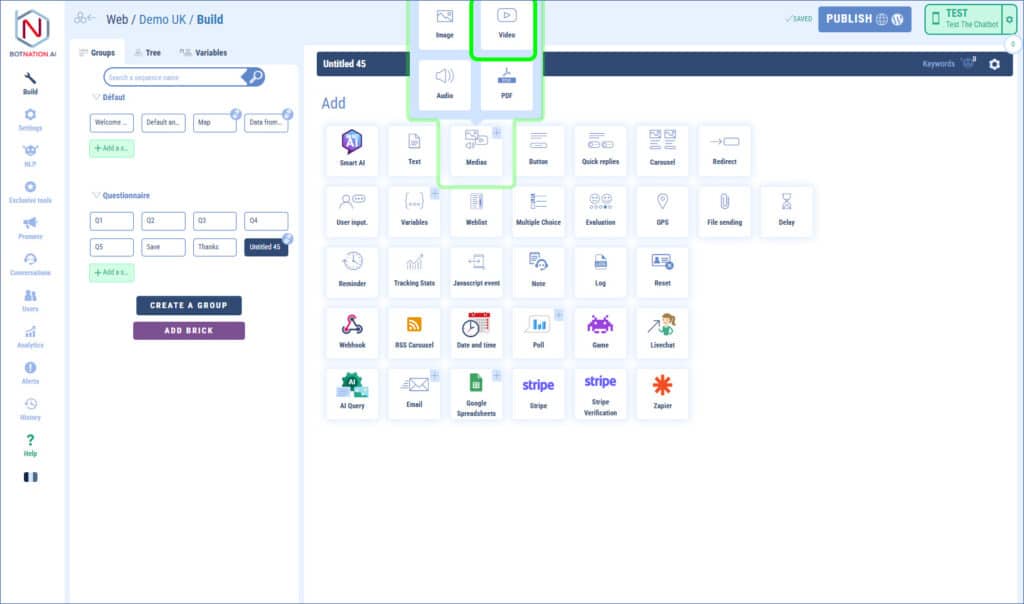
To add a video you have several ways:
– by dragging and dropping the file directly onto the feature,
– by clicking which will open the file explorer of your computer,
– by entering a URL corresponding to an online video.
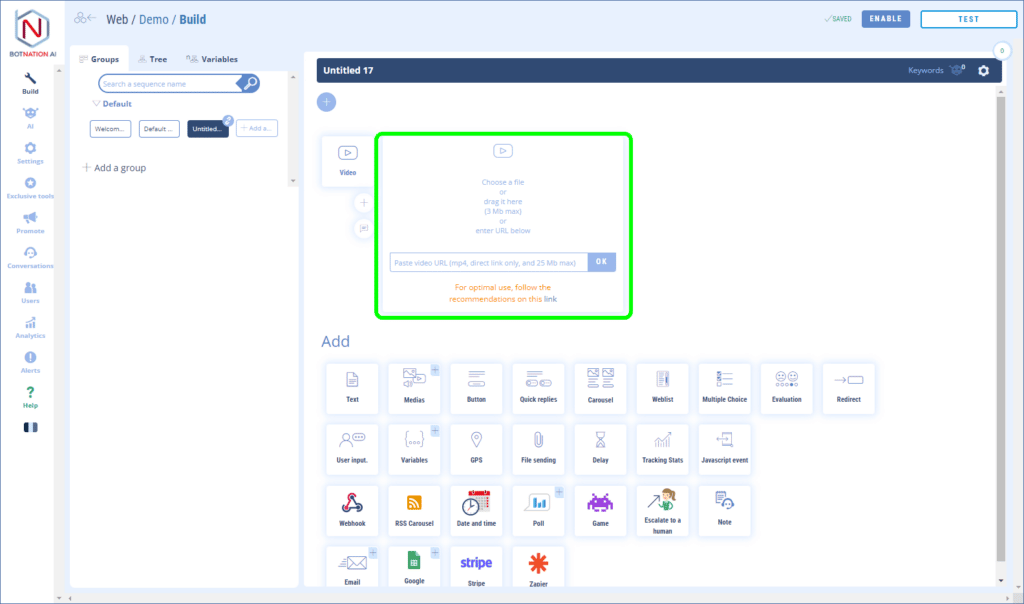
The format supported by our platform is MP4.
Botnation limits the size of the videos to 3MB if you import a video from your computer or 25MB if you import a video already online.
See the article: Recommendations for importing a video into your Chatbot
2. Options
A – By clicking on the “A/B +” icon, you can rotate different versions of your feature using A/B Testing.
See the article: A/B Testing and Machine Learning
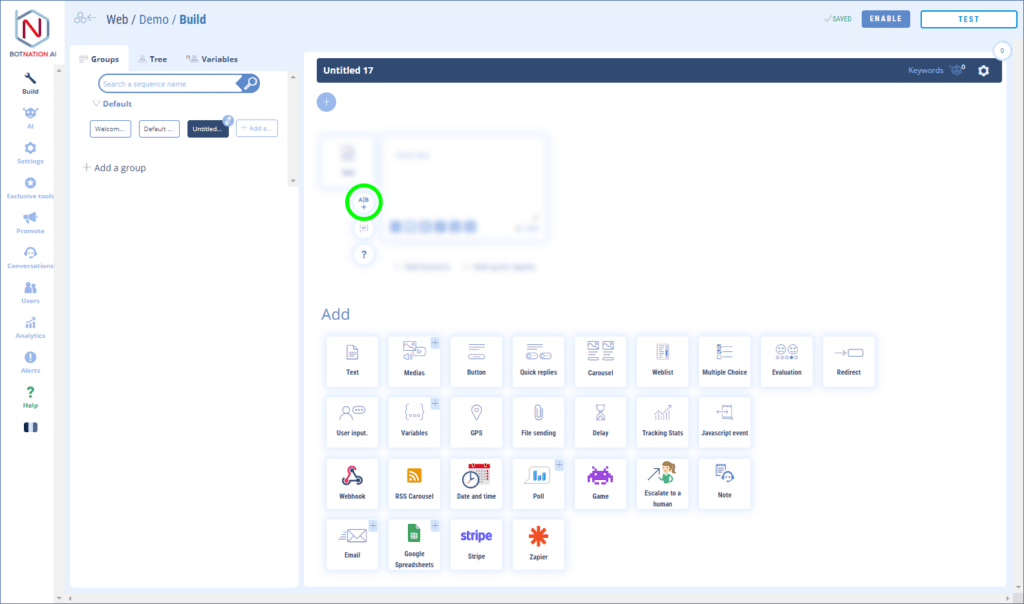
B – You can leave a comment to your collaborators about this feature by clicking on the icon (see below).
See the article: Add Comments
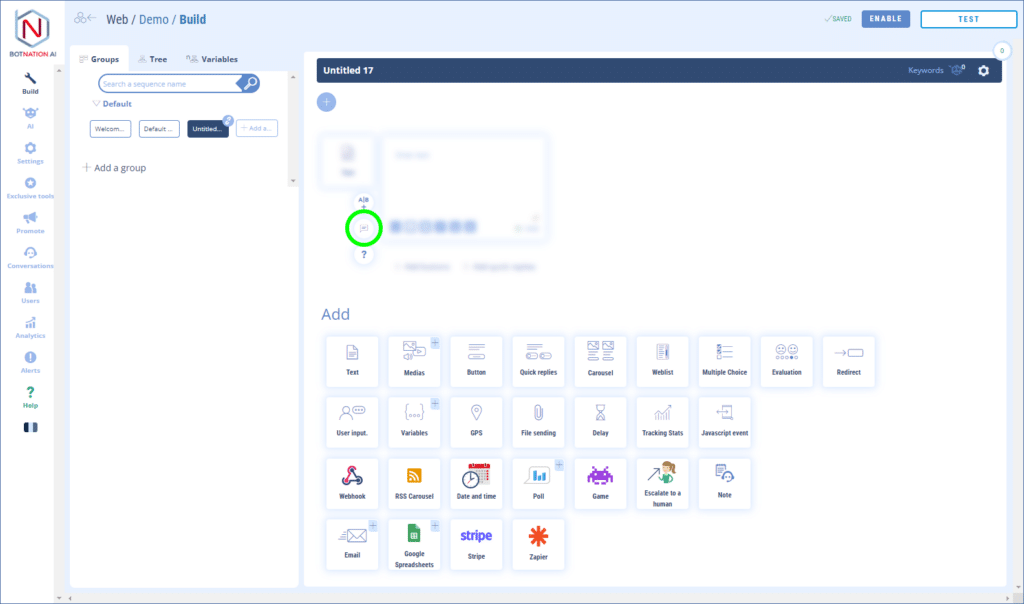
C – By clicking on the “?” », the online help will open on the article corresponding to this feature.
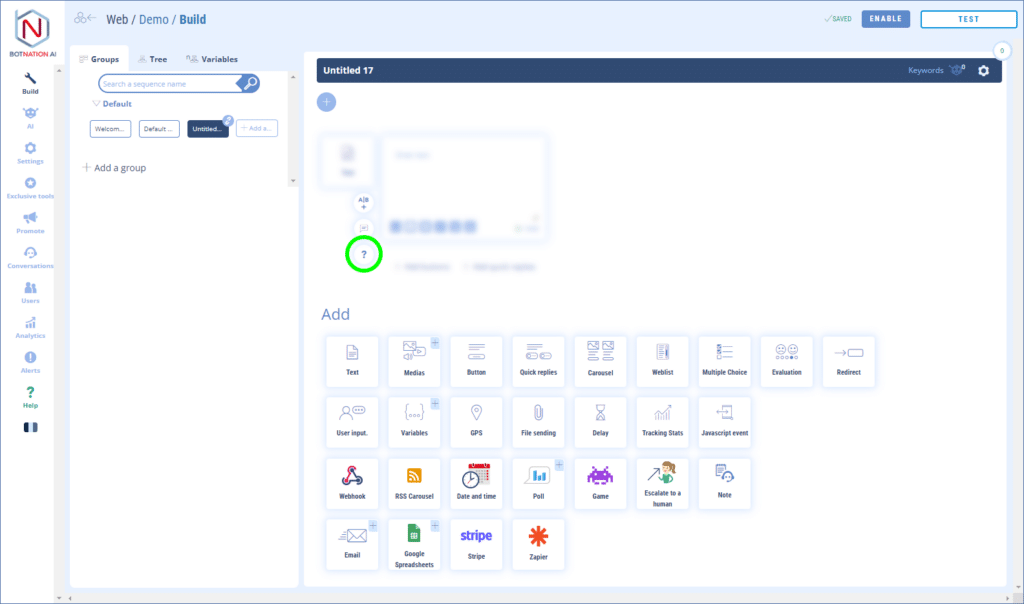
D – You can duplicate, delete or move this feature using the icons that appear on hover.